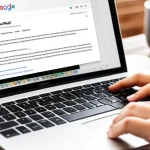Sending mass emails doesn’t have to be complicated or impersonal. Using mail merge in Gmail streamlines this process, allowing you to reach many contacts with personalised messages efficiently. By automating and tailoring emails, you save time while maintaining a professional touch. Understanding the simple setup and key tools behind Gmail mail merge opens the door to effective communication for newsletters, invitations, and announcements without the usual hassle.
Overview of Mass Email and Mail Merge in Gmail
When it comes to sending a mass email with Gmail, understanding the fundamentals of mail merge is essential. Mail merge is a powerful technique that allows users to personalize and send a large number of emails efficiently by combining a template message with unique recipient details. This process eliminates the need to craft individual emails manually, saving time and ensuring consistency.
This might interest you : Harness the power of the best AI social media post generator
The advantages of using mail merge in Gmail are clear: it streamlines communication by automating personalized messages, increases engagement rates thanks to tailored content, and reduces errors often associated with repetitive manual tasks. Whether you’re sending newsletters, event invitations, or company announcements, mail merge makes managing group communications straightforward and professional.
Exploring the Gmail mail merge basics, the workflow typically involves three key steps: preparing a contact list (usually in a spreadsheet format), drafting an email template with placeholders for personalization, and executing the merge, which sends customized emails to each recipient automatically. This process ensures each message feels personal, enhancing the recipient’s experience while leveraging Gmail’s interface and capabilities.
This might interest you : Mail merge for gmail: send personalized mass emails effortlessly
In summary, a mail merge provides an efficient way to manage mass email campaigns from Gmail, balancing personalization with scale through a structured and automated workflow designed for everyday use.
Preparing Your Data for Gmail Mail Merge
When undertaking a Gmail mail merge setup, the foundation lies in organizing your Google Sheets contact list effectively. The mail merge spreadsheet acts as the central data source, so its structure and accuracy are paramount for a successful merge.
Start by creating a spreadsheet with clear, consistent columns each representing a piece of information you want to personalize in your emails. Essential columns typically include the recipient’s full name, email address, and any custom data such as company name or appointment date. This ensures the mail merge tool can accurately replace placeholders with the right data in every message.
Maintaining a clean and uniform format in your mail merge spreadsheet prevents errors and improves deliverability. Avoid empty rows or columns, and ensure email addresses are valid and correctly spelled. Once your Google Sheets contact list is complete, import it into your mail merge tool and run a verification step. Verifying recipient data helps catch issues early, avoiding bounced emails and failed merges.
By focusing on precise data preparation, your Gmail mail merge setup can confidently send personalized, error-free emails at scale, making your communication both efficient and impactful.
Essential Tools and Add-ons for Gmail Mail Merge
Unlocking seamless email personalization with the right tools
When embarking on Gmail mail merge, selecting the appropriate Gmail mail merge tools is crucial for efficient mass email campaigns. Popular mail merge add-ons like Mail Merge with Attachments, GMass, and Yet Another Mail Merge stand out. Each integrates smoothly with Gmail, offering distinctive capabilities to tailor emails and handle attachments effectively.
Installing these Google add-ons for mail merge typically involves accessing the G Suite Marketplace, searching for your chosen tool, and installing it directly into your Gmail interface. During installation, you must grant the necessary permissions such as accessing your contacts, sending emails on your behalf, and managing drafts. These permissions enable the add-on to function correctly by populating personalized content and dispatching messages securely.
Comparing tool features reveals important distinctions:
- Mail Merge with Attachments excels in allowing personalized attachments per recipient.
- GMass offers robust scheduling and tracking functionalities, ideal for campaign analytics.
- Yet Another Mail Merge balances simplicity with essential personalization features at a competitive price.
Understanding the limitations is equally important. Some tools impose daily sending limits aligned with Gmail’s policies, while others may restrict attachment sizes or require paid plans for advanced options. Choosing the right Gmail mail merge tools depends on your specific needs, balancing ease of use, personalization depth, and budget constraints.
For those seeking to enhance Gmail mail merge workflows effortlessly, exploring this landscape ensures informed decisions that maximize your email outreach impact.
Step-by-Step Guide: Sending Mass Emails Using Mail Merge in Gmail
Mastering the art of personalized email sending with mail merge tutorial Gmail
To send mass email Gmail effectively, integrating Google Sheets with your mail merge tool is the first crucial step. Begin by preparing your contact list in a Google Sheet, ensuring you have columns for names, email addresses, and any personalized data fields you intend to use. Connecting this sheet to the mail merge tool enables the extraction of these details, allowing each recipient to receive a tailored message.
Next, crafting your email template in Gmail is essential. In your message, use placeholders that correspond exactly to the column headers in your Google Sheet. This setup guarantees that each email will dynamically replace placeholders with the correct recipient’s information. For example, a placeholder like {{FirstName}} will be replaced with the individual’s first name during the merge process. This approach elevates your mass emails from generic broadcasts to personalized communications.
Finally, run the mail merge to send your emails. When you initiate the process, the tool reads the data from your Google Sheet and dispatches emails to each recipient with the personalized content embedded. This method ensures that even though you are sending bulk messages, your emails maintain a personalized touch, increasing open rates and engagement.
For a streamlined experience and maximum efficiency in personalized email sending, consider a dedicated tool designed specifically for Gmail merges. It simplifies the entire workflow from linking your spreadsheet to composing and sending allowing you to focus on your message rather than technical configurations. If you’re new to this, a mail merge tutorial Gmail walkthrough can provide a comprehensive understanding of each step, ensuring your mass emailing campaigns are both effective and professional.
Tips for Personalisation and Deliverability
Successful personalization mail merge involves crafting emails that feel uniquely tailored to each recipient. Start with dynamic subject lines that incorporate recipient names or relevant details, boosting open rates. Incorporate personalized greetings and use custom fields to insert specific information, making messages resonate more. For example, referencing a recent purchase or location creates an immediate connection, encouraging engagement.
When it comes to improving deliverability Gmail, avoiding the spam folder is critical. Gmail’s filtering focuses on content quality, sender reputation, and sending frequency. Keep subject lines clear and avoid spam-trigger words. Email content should be concise, relevant, and free of unnecessary images or excessive links. Sending emails too frequently can raise red flags; instead, space your campaigns thoughtfully to maintain a positive sender reputation.
Following best practices mass email guidelines also means including an easy-to-find unsubscribe link in every message. This is not only a legal requirement but also improves list health by removing uninterested recipients, which in turn positively impacts deliverability. Use compliant unsubscribe management tools to automatically process requests and keep your sender reputation intact.
Finally, respecting email regulations like CAN-SPAM or GDPR protects your business and builds trust with your audience. Staying informed about these laws while applying personalization mail merge techniques ensures your mass email campaigns are both effective and ethical. For a practical tool to streamline these processes, consider exploring options like https://merge.email/, which offer user-friendly interfaces for sending personalized emails efficiently.
Troubleshooting Common Mail Merge Issues in Gmail
When tackling Gmail mail merge issues, users frequently encounter merge errors or failed sends. These problems often stem from incorrect formatting of the data source or mismatched fields between the spreadsheet and the email template. Ensuring that the columns in your spreadsheet exactly match the merge tags in your Gmail mail merge tool is crucial for smooth operation. One effective mail merge troubleshooting step is to perform a test send with a small batch, which helps identify errors before sending mass emails.
Another common complication arises from Gmail sending limits. Gmail restricts the number of emails you can send per day to prevent spam. Exceeding these limits results in temporary blocks or bounce backs. Users must be aware of these restrictions, especially when deploying large campaigns. Staggering sends across multiple days or using a professional mail merge service that respects these caps can alleviate this issue.
Data privacy is a major concern during mail merges as well. To safeguard recipients’ information, it’s vital to use tools that do not expose email addresses publicly and respect data protection standards. Proper encryption and secure handling of email lists mitigate risks of data breaches. Following these protocols enhances trust and compliance during mass email communications.